On this page, we look at some of the apps and services that could allow to you get more from your mobile phone – Read on for some hot mobile phone extras
Listen to FrequencyCast Show 49 – More From Your Mobile
|
Get More!
In Show 49 of FrequencyCast, the UK’s TV and Tech Podcast, Carl and Pete looked at some apps, products and services that can enhance the way you use your mobile phone. Here’s a transcript of the feature
Show 49 Transcript
Carl:
So as we move swiftly into our next Focus, where we’re going to focus in on toys, toys, toys – look at all these phones! How many phones does one man need?
Pete:
All will be revealed. First off, before we start diving into why we have a bag of mobiles here, we need our listeners to do something for us, don’t we?
Carl:
No, I want the listeners to do something. We’re trying to make Focus interactive now, so what we want you to do is get your phones out, because I know you’ve got them – yeah, I can see you – get it out, that’s good, right, OK.
Pete:
So you’ve got your mobile, now what we want you to do is go to your address book or contact store, create a new contact for FrequencyCast. While you’re doing that, we’ll talk about what we’re going to do, then we’re going to give you a phone number, and you’re going to store a text number in your phone, because later in the show we’re going to want you to send us a text. It’s the cost of a standard text, no premium rate nonsense here. So while you’re doing that, we’re going to talk about what we’re going to talk about, which is getting more from your mobile phone.
Carl:
How much more can I get from my mobile phone?
Pete:
OK, so what do you use your mobile for? I know you’ve got a grotty old Nokia, but just assume a standard mobile phone with some of its features – what could you do other than make phone calls on your phone?
Carl:
Send texts, which is pretty much the same as your phone really. Take pictures, if you’ve got a camera – I don’t. I actually use the alarms quite a lot, the reminder settings, all sorts of schedule style functions, I create my shopping list on it and things like that, not that I do much shopping, but when I do.
Pete:
OK, fair enough. So we’re going to be asking about what you use your mobile phone for, and as we’re going along, we’d like the listeners to send us a text to say what they are using their mobile phone for, if they’ve got any comments on the apps we’ve mentioned, any apps we’re about to suggest that they can think of a better app we should be using, and the text number you’re going to need is …
Carl:
07882 043521. Right, you’re now ready, so listen up, and what apps have you got for us, Pete? – start …now.
Pete:
OK, we’re going to talk about, first of all, not just apps, but application stores, so there are a whole bunch of application stores on a mobile phone that you can use. Apple have got one called the App Store, which of course is hugely successful, they’ve had about a billion apps downloaded so far, and I’m just going to show you this, because you probably haven’t seen one of these for a while.

Apple’s App Store
So when you start up your iPhone, here you’ve got an option for App Store, if we look in there now, here it is, so top paid and top free applications, here we go, nice scrollable list, You Versus Wall Red Ball, Mario and Friends, and there’s a nice list of apps, they’re all free, you hit a button, you hit install, that’s in.
Apps for your iPhone and iPod: www.apple.com/itunes |
Carl:
OK, so that’s the iPhone, that’s quite simple and straightforward. What else have you got for us?
Pete:
Going to boot up a Nokia now. So there you go, this is a Nokia, I’m now just going to go into applications, and here we have one that says, three letters …
Carl:
OVI – O-V-I.
Pete:
OVI, there we go, so let’s just fire up OVI. Now this is the OVI store, you can actually access this from a web browser on a Nokia device, or using a custom app, and I’ve actually installed the custom app here, just let this start up. So here we go, this has got the top ten recommended applications here, so we have Shazam, ZumZum, Nokia Energy, and Nokia Energy’s quite an interesting one, you can look at the power usage on a Nokia phone, then you get some weird ones, you go for recommended, and this was one that got me – I thought I’d look at Nokia Energy, so I fired that up.
Carl:
And what did it do?
Pete:
It told me all about what the Nokia application does, but right at the bottom is a suggested application that goes with it. So here we go, it’s telling you all about the Nokia Energy Profiler, and down a little further you’ve got related items – just read me the first three on this list here of similar applications.
Carl:
Indian calendar? – is that different from an English one, I don’t know. Silent Finder, Administration.
Pete:
Yes, so apparently a piece of software that can download your mobile phone power usage is related to something that measures menstrual cycles. I put mine in and it was a complete failure.
Carl:
Are you sure?
Pete:
So what you’re looking at there, on the screen, is Nokia OVI – a very quick summary?
Carl:
Slick, nice little images, nice titles, very easy to find, and just as easy to download as the iPhone applications really.

Nokia Ovi Application Store
Pete:
They’re a little bit slow, I must say, it’s a slightly fiddly process getting it set up, but yeah, generally good. If you have got a Nokia, do take a look at OVI, from your mobile go to ovi.mobi, and there you’ll find OVI. What that lets you do, as well as applications, you can also access your files, calendar, contacts, maps (which we’ll come onto in a second), email, music, and also sharing, so you basically do a sync to OVI and it will back up your phone over the internet onto Nokia’s servers.
Apps for your Nokia Mobile at OVI: store.ovi.com/applications |
Carl:
Excellent. What next?
Pete:
Next is this phone, let me start this one up. OK, so this is an Android phone, this is the Google G1, remember we reviewed this a while ago?
Carl:
Oh yeah, I remember this – slick action, I like this – look at the way it slides down, and up.
Pete:
Ah, look at that – there you go, beautiful. So if you happen to have an Android phone, you’ll find something called Marketplace, which I’ll just show you now – got a lovely touchscreen, so there you go, Market button, and you go in there, and this is the application browser for the Google applications.
Carl:
That’s good.

Android Market on Google G1
Pete:
And there you’ll find some of the applications you’re looking at here, the top three apps.
Carl:
Oh right – so it’s Spades free – what’s that, some kind of card game? Hotels Near Me, Speaking Pad – sounds like a whole new language. PapiJump, Thesaurus, Chess … hmm, looks OK.
Pete:
There you go, so a whole bunch of applications that you can get for free on an Android device.
App Market for your Android-powered phone: www.android.com/market |
Carl:
Fantastic, and how easy are they to download?
Pete:
Still not quite as easy as Apple, but I think a little bit less fiddly than the Nokias. You’ve also got, if you happen to have a Blackberry device, there’s also the Blackberry app store, but we don’t have a Blackberry here with us, but very similar idea.
Apps for your Blackberry at Appworld: appworld.blackberry.com/webstore |
Carl:
I can’t believe it – you’ve come without a Blackberry?
Pete:
So there you go, I would recommend, if you haven’t already, go explore the free applications that you can get for your phone. One of my favourites is Shazam – do you remember Shazam?
Carl:
I love Shazam – isn’t that the one where you sing in your favourite song, and it tells you what the hell it is?
Pete:
Absolutely. If you’ve got an iPhone, a Nokia phone, a Blackberry or an android phone, get yourself the Shazam app, it’s free, and basically you press a button, hold it up to a source of music like a speaker at a nightclub or in a restaurant, and it’ll take a ten second sample, and tell you exactly what you’ve been listening to, title and artist.
Carl:
Clever stuff.
Pete:
If you haven’t got one of those phones, you can actually do it from any mobile phone by dialling 2580 and following the voice instructions, very cool.
Carl:
Wow. For a minute there, I must confess, I thought that you were going to give them your mobile number, because you’re quite good at naming the songs, aren’t you? So what are we going to do next?
Pete:
Other applications – mapping is a big one, so here looking at our Google Phone here, obviously Google Maps is a very big thing for Google, so you can fire up a mapping application like this.
Carl:
Oh that’s good, oh that’s nice, I like it on this touch screen as well, and you can move that up with your finger as well, so you can get a better look at what you intend to focus in on, and you’ve got all these zoom functions down the bottom now, I like this, very smart, very smart indeed.
Pete:
And of course you can see that this has got GPS built in, so this is actually exactly where we are, you don’t have to go putting your postcode in, phones with GPS, it can tell you exactly where it is. So that’s the Google phone, you can see the same thing here on the Nokia, slightly smaller screen, Google maps though.
Carl:
Yeah, not quite so convenient, and you haven’t got the touch screen either, which makes it a little bit harder to navigate and sort of select where you want to look at.
Pete:
And of course, the best phone there, that’s the iPhone, which has got the full Google experience there, that’s lovely, we’ve been gliding around the screen there.
Carl:
Oh, yeah, you say that, but you’re being a little bit biased – it is between obviously the Google phone and the iPhone, but unfortunately it’s just because the touch screen’s not available on the Nokia.
Pete:
True enough.
Carl:
So having said that, what are the face icons on the Nokia screen at the moment?
Pete:
Ah yeah, we’ve been trying something called Google Latitude, and this is a rather nifty little application, so you can see there, that’s pretty much where we are in the studio. There, if you look, that’s about two miles west of where we are, you can see face there.
Carl:
Yeah I can – whose is it?
Pete:
Well actually, this is something rather clever, I’m using something called Google Latitude, and if I now look at this on the iPhone as well … so here we go, we’re now looking at this on both a Nokia and on an iPhone, and you can see a little face to represent pretty much where I am, and one about two miles west of where we are. Basically, Latitude is a rather cool little thing, you install an application on your phone, and this will work on a whole bunch of different phones, this will work on Android phones, iPhone, iTouch, Blackberry, Windows Mobile and Nokia Series 60 phones, and it lets you broadcast where you are to your friends. So what we’re actually looking at is my phone there, and my older Nokia, which is at home, it can show me where my mates are. So you can program up where all your friends are, and if you’re out for the night you can track where other people are free with Google Latitude.
Carl:
Doesn’t this quite prove my point? – that you’ve got no friends, you’ve actually got a phone left in a … I suppose you’ve got one left at work as well, just so you can say, oh look, I’ve got three friends – there’s one here, one here … they’re just your phone, aren’t they?
Pete:
They’re all called Pete, and it’s just me. Yeah, but my phones are my only friends, don’t forget that.
Carl:
Now you’ve got Brian the Brain ….
Brian:
"Hey … you still there? – because I’m still here, where else would I be?"
Pete:
True enough. So there you go, Google Latitude, a very handy way of keeping track of where your friends are, and overlaying it onto a map.
Carl:
Fantastic. What else have we got?
Pete:
While we’re on tracking, if you’ve got a small child, or something you want to spy on, get yourself either Mobile Locate or Follow Us or Child Locate, and for about 40p a go you can track where these people are.
Links: Locate Mobiles, Child Locate and TraceAMobile
Carl:
Ah, a homing device – nice, a bit like Big Brother.
Pete:
Absolutely. Some other applications we should mention, Twitter and Facebook are obviously huge, pretty much for all of the mobile phones now you can download a Twitter and a Facebook application. All of the major phones carry one of these, so for Facebook there’s an application on iPhone, Palm, Sony Ericsson, Blackberry, Nokia, Android and Windows Mobile. Install it, and you can do your Facebook and Tweets on the move. They also have two mobile sites, so m.twitter.com, and for Facebook, m.facebook.com, will let you access on the phone’s basic browser, and you can also update your Facebook status and Twitter over SMS, if you happen to be a Twitter user, send a text to 86444, if you’re on Vodafone, Orange, 3 and O2, and you can update your Twitter status and send tweets from your mobile.
Carl:
Fantastic.
Pete:
Which does lead us onto this phone here …
(jingle plays)
Carl:
Ooh, that was nice! – is it a 3G, by any chance?
Pete:
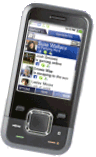 This is a 3 phone, this is actually our FrequencyCast phone, and when people send us a text on 07882 043521, this is the phone that’s currently got the SIM in it that means we can read people’s messages, and you can see here, this phone has got Google and Skype and email and Facebook and Windows Messenger, and all sorts of other things on there, including an in box. This is a very handy mobile for getting access to all of these applications. We’ve covered it before, but yeah, you can actually buy phones that are dedicated Facebook phones or messaging phones like this.
This is a 3 phone, this is actually our FrequencyCast phone, and when people send us a text on 07882 043521, this is the phone that’s currently got the SIM in it that means we can read people’s messages, and you can see here, this phone has got Google and Skype and email and Facebook and Windows Messenger, and all sorts of other things on there, including an in box. This is a very handy mobile for getting access to all of these applications. We’ve covered it before, but yeah, you can actually buy phones that are dedicated Facebook phones or messaging phones like this.
More on the INQ1 phone at www.three.co.uk.
Carl:
Talking about our text number, what’s our first question for our listeners? – because they’re right at the ready now.
Pete:
Well, there’s two things we want to know: one is, what type of phone do you have? We’ve talked about iPhone, Palm, Sony Ericsson, Blackberry, Nokia, Android and Windows, we’d love to know what people have got.
Carl:
Good, so if you can just put in that now, just type in the name of your phone, it shouldn’t take too long, we’re holding by … have you done it yet? OK, and what’s the next one?
Pete:
Lovely, and we want to know which of the applications we’ve mentioned so far you have, or if you have any better applications we haven’t mentioned, drop us a text, because what we’re going to do is put together a nice interactive page listing out all the applications we’ve talked about, and all the applications that our listeners recommend.
Carl:
Calm down! So now what we want to know is, the name of your phone, followed by the application you most commonly use, or you find most useful, and having done that, now, if there are any other applications you want to tell us about. Stop getting so hasty!
Pete:
Ooh, I am sorry!
Carl:
Some people don’t actually, you know, fly fingers all over the keyboards like you do, they can spell properly.
Pete:
Right. Now, I’m going to shut down this phone, and that phone, and this phone, there we go, I’ll put a pile of phones over there, and we’re going to talk about a couple of other quick things that we should mention. If you want to get yourself a nice free SIM, get yourself one from 3, they’re offering a rather good deal at the moment on SIM cards.
Carl:
Oh yeah – what’s that then?
Pete:
Get yourself a SIM, free, link on our website, and what you’ll get with that is free Skype-to-Skype calls, you don’t have to top up, which is rather handy.

Carl:
Phenomenal! What else?
Pete:
A nice little trick, this is – if you get yourself a couple of old mobile phones, get yourself two of these SIM cards, put them in, no top up needed, and you’ve got a walkie-talkie.
Carl:
Oh, I like that idea!
Pete:
There you go. They also offer free chats with Windows Messenger, no need to top up. If you do top up, you get a bunch of free texts, free mobile internet, free calls between 3 mobile phones, and free voicemail, which is rather nifty.
Two free SIMs: freesimo2.o2.co.uk |
Carl:
Superb.
Pete:
Now, do you remember this little device?
Carl:
Oh yes, it’s like the … yeah, a photocopier, it does pictures, doesn’t it? – and you can put them on sticky paper and things like that, it’s a miniature Polaroid camera but with sticky capabilities.
Pete:
Yeah, pretty much – let me just open this. So this is the Polaroid Pogo, we reviewed this a few shows ago, Bluetooth printer, carry it in your pocket, you go out, you take some pictures on your mobile phone, you can print them straight off on Polaroid paper, very good, if you haven’t seen it before, take a look at our show notes, and they’re quite cheap at the moment as well.

Carl:
How much are they now? – oh, they’ve come down in price, have they?
| The Polaroid Pogo is available from: Play.com, Firebox.com and Pixmania |
Pete:
Oh yes, they have, yes. Just shut the lid – look, loads of nice little bits of paper in there, shut the lid, lovely. That’s the Polaroid Pogo. And do you remember this little chap?
Carl:
Oh, it’s a monkey! You cheeky monkey! Isn’t it a recharging monkey – what do they call it?
Pete:
Yeah, this is the Power Monkey, so it’s a little silver unit, how big? – about, what’s that … bit bigger than a sort of lipstick size?

Carl:
It’s like a big plastic bullet.
Pete:
Yeah, I suppose it is. And this comes with this whole bunch of little thingies here.
Carl:
Oh yes – the bag full of adapters, which is very handy, of course, which means you can charge up pretty much any phone in the history of phones.

Pete:
So yeah, this is a little bit under £30, it’ll charge up your iPhone, your Nokia phone, your Sony Ericsson, I’ve got a little adapter there that’ll charge up a DSI, and indeed it can actually charge itself from a laptop, so very highly recommended, get one of these under £30, keep it in your bag, keep it in your desk, and you’ve got a good emergency charger that just self recharges when you plug it into a USB – very handy.
| The PowerMonkey is available from Amazon , Play.com and Purely Gadgets |
Carl:
OK, your time’s up, right. Don’t forget, our text number is 07882 043521, and also we’re going to be setting up the website so you can interact with us.
Pete:
That’ll have links to all the services and applications we’ve mentioned in this Focus, plus your texts, so as you send us a text, we’ll be updating that site, so you can see what’s going on, and that will be at FrequencyCast.co.uk/mobiles – get texting.
|
Listen to FrequencyCast Show 49 – More From Your Mobile
|
Other Links:
- Mobile Phones: Our Listener’s Apps
- Mobile Phone Information
- Stoway Charger Tidy – Keep your mobile phone charger tangle-free
- Mobile Phone Comments – What our listeners think of their mobiles
- Sell Your Mobile – Get the best deal for your old mobile phone
- SWAP watch – Details of this mobile phone in a watch
- iSites from Genwi Reviewed – How to create your own iPhone application
- PoGo Portable Photo Printer – A review of a Bluetooth ink-free printer